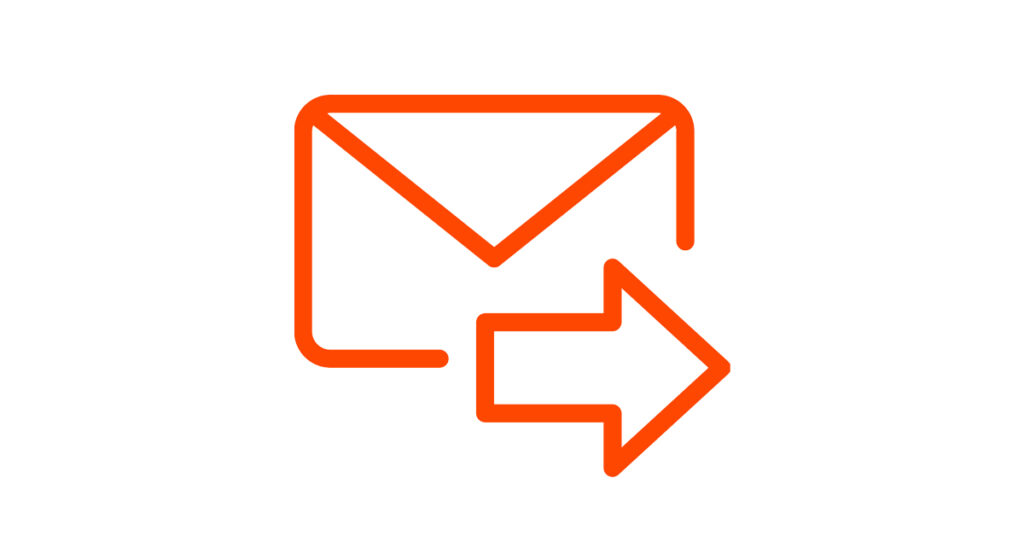In the digital age, email communication is pivotal in our personal and professional lives. Whether it’s sharing information with colleagues, communicating with clients, or keeping in touch with friends and family, emails are indispensable. One common email task that can make your communication more efficient is forwarding an email. In this article, we’ll explore what email forwarding is, how to do it manually, and the benefits of automatic email forwarding. We’ll also provide some practical tips to ensure your email forwarding is effective and respectful of privacy.
Now, let’s dive into the details of these aspects.
What is forwarding an email?
Definition of Email Forwarding
Email forwarding is the process of sending a received electronic message to another individual or a group of people. You have the flexibility to forward the email as is or modify its content to better suit the recipient’s needs. Forwarded emails retain the original sender’s email address, the date and time of the email, and the content of the original message.
How to forward an email manually
Forwarding an email manually is a straightforward process, but it’s essential to do it thoughtfully to ensure your message is clear and relevant.
1. Establish the intended message for the recipient
Before forwarding an email, consider the content you intend to send. This helps prevent the forwarding of irrelevant or sensitive information. By selecting the right message, you save the recipient time and avoid making them sift through multiple emails.
2. Customize the forwarded message
Include a personalized message when forwarding the email. This can provide additional context, your opinions on the email’s content, or suggestions related to the email’s subject. Adding a personal touch enhances the value of the forwarded message.
3. Change the subject line
To improve readability and prevent confusion, remove “Fw:” or similar indicators from the subject line of forwarded messages. You can also modify the subject line to align with your customized message, increasing the email’s open rate.
4. Revise the layout before forwarding
Review the email’s content for errors, images that may not display correctly, or any structural issues. Edit the email as needed to ensure its quality. Additionally, if the original sender wishes to remain anonymous, consider removing their email address. Once you’re satisfied with the message’s accuracy and quality, proceed to forward it to the relevant recipients.
What is automatic email forwarding?
Automatic email forwarding is an automated process of redirecting incoming email messages. This feature allows you to send emails to an additional email address or other recipients. You can choose to forward all received messages or filter and forward only those that meet specific criteria. Automatic forwarding is particularly useful when you’re away from the office, as it enables you to assess incoming emails and take appropriate actions upon your return or delegate urgent responses.
How to forward an email automatically
Forwarding emails automatically can be a time-saving and convenient solution. Here’s how to set it up:
1. Change your email settings and add the forwarding email address
Most email providers offer an automatic forwarding feature in their settings. To enable this, select the email account containing the messages you want to forward. Navigate to the settings and choose the forwarding section. Add the email address of the recipient to whom you intend to forward the emails. You may receive a verification email from the forwarding address; follow the instructions to complete the setup.
2. Choose which messages to redirect
Automatic forwarding often includes a default setting to redirect all received messages to one email address. If you want to forward specific emails, consider using the “Filter messages like this” option to create an automatic filter. Alternatively, you can manually set the conditions that incoming messages must meet before forwarding.
3. Decide whether to keep the initial copies of received emails
Your email forwarding settings may include an option to keep or discard copies of forwarded emails in your primary inbox. If you choose to keep copies, they will remain in your inbox. Save your changes once you’ve configured your preferences.
4. Turn off forwarding
When you no longer require automatic forwarding, you can disable it and revert to receiving messages as usual. To do this, access the forwarding settings, disable the forwarding option, and remember to click “Save changes” if necessary.
Email forwarding tips
To make your email forwarding more effective, consider these tips:
Use the appropriate email etiquette
When forwarding emails, follow proper email etiquette by including a greeting, an introduction, and a clear explanation of the email’s purpose. Also, include your signature and contact details at the end of the message.
Consider what to forward: the latest email or the entire thread
Before forwarding, decide whether to send the most recent email or the entire email thread. The “Forward” function resends the latest email, while the “Forward all” function forwards the complete thread. Choose the appropriate option to avoid sharing sensitive information unintentionally.
Protect privacy with Bcc
When forwarding emails to a group, consider using the blind carbon copy (Bcc) feature to hide the recipients’ names. This keeps the recipients’ identities concealed in the “To:” or “Cc:” fields, enhancing privacy.
Benefits of email forwarding
Here are some notable benefits of using automatic email forwarding:
Time-saving
Managing multiple email accounts can be time-consuming. Email forwarding allows you to consolidate incoming messages into one mailbox, streamlining your communication. This not only saves time but also reduces the effort needed to protect each mailbox from cyber threats, such as phishing.
Automation
One of the most significant advantages of email forwarding is automation. You can set up auto-reply messages for times when you’re away from work, providing information about your return date and an alternative contact for urgent matters. This automation can be invaluable, especially when dealing with time-sensitive communication, such as job inquiries.
Instantaneous forwarding
Email forwarding enables quick and efficient communication with your team. Companies often use email to disseminate important updates and decisions. With email groups, you can swiftly send company-wide emails to all employees, ensuring that critical information reaches everyone promptly.
In conclusion, mastering the art of email forwarding can greatly enhance your email communication skills. Whether you choose to forward emails manually or use automatic forwarding, following best practices and considering privacy concerns can make your communication more effective. Additionally, the time-saving and automation benefits of email forwarding can significantly boost your productivity and streamline your communication processes.
Frequently Asked Questions
- What is the difference between manual and automatic email forwarding?
- Manual email forwarding involves manually selecting and customizing the emails you forward, while automatic email forwarding is an automated process that can redirect all incoming messages or specific ones based on criteria you set.
- Why is it essential to change the subject line when forwarding an email?
- Changing the subject line improves readability, avoids confusion, and can align the email with your customized message, increasing the email’s open rate.
- What is the purpose of using Bcc when forwarding emails to a group?
- Using Bcc hides the recipients’ names, preserving their privacy by concealing their identities from others in the email thread.
- How can email forwarding save time and effort?
- Email forwarding allows you to consolidate multiple email accounts into one, making it easier to manage your communication and reducing the time and effort required to protect each account from cyber threats.
- How does email forwarding benefit companies in terms of communication?
- Email forwarding enables companies to quickly share important updates and decisions with their employees through email groups, ensuring that information is disseminated promptly to all team members.