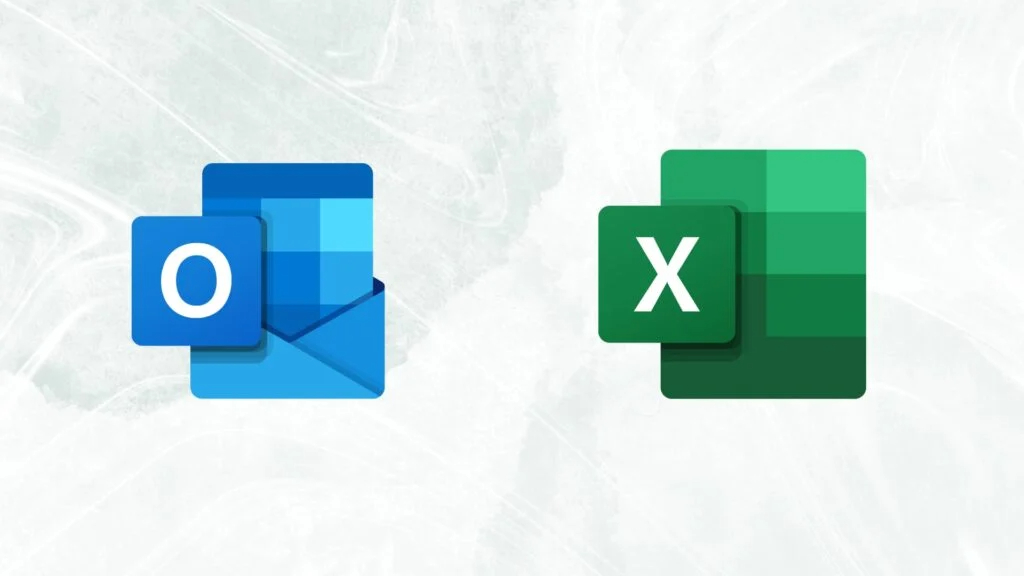Effective organization is the key to success. Many individuals leverage scheduling platforms to streamline assignments and meetings. However, there comes a time when sharing your meticulously planned calendar becomes essential. Exporting your calendar to Excel proves invaluable, allowing seamless collaboration with team members and providing a structured list for in-depth analysis. In this article, we’ll explore three easy methods for exporting a calendar to Excel, shedding light on why it’s a valuable tool for managing events effectively.
What is a Calendar in Excel?
A calendar in Excel serves as a comprehensive list of events, containing essential details such as subject, location, start and end times, and more. While manual entry is an option, many individuals export data from platforms like Microsoft Outlook or Google Calendar. This streamlines the process and provides a structured way to view and manage events.
Why is Exporting a Calendar into Excel Important?
Understanding the importance of exporting a calendar into Excel is paramount. It transforms events into easily digestible rows, eliminating the need to navigate through individual entries. This process not only enhances analytical capabilities but also offers the flexibility to tailor displayed details. For example, excluding the visibility of private events by removing the corresponding column fosters a customized and focused analysis.
Examples of When to Export a Calendar to Excel
- Streamlining Event Management: Imagine your manager sharing upcoming events using Google Calendar, but your preference is Outlook Calendar. Rather than tediously adding each event manually, you opt for efficiency. Exporting your manager’s Google Calendar to Excel becomes the bridge. Subsequently, sharing the Excel file with coworkers ensures adaptability, allowing them to customize fields before importing into their Outlook calendars.
- Analyzing Event Data:As part of an office productivity initiative, exporting past meetings from Google Calendar sets the stage for insightful analysis. Sorting events by subject unveils prevalent topics, while calculating meeting hours informs strategic planning for future schedules and agendas.
How to Export an Outlook Calendar to Excel
Exporting via Copying and Pasting
- Open Outlook: Access the Outlook calendar you want to export, changing the view to “List” for better visibility.
- Select Events: Choose events to export (Ctrl + A for all or Shift key for multiple adjacent events).
- Copy to Excel: Right-click and copy events, then paste them into an Excel workbook. Adjusted details like subject, location, and time will appear.
Exporting via the Export Feature
- Open Outlook: Navigate to the calendar, click “File,” then choose “Open & export” and “Import/Export” to open the Import and Export Wizard.
- Create a File Type: Opt for “Export to a file,” select “Comma separated values,” and choose the calendar to export.
- Save Exported File: Define a location, customize fields, set a date range, and complete the export. Locate and open the resulting Excel file.
How to Export a Google Calendar to Excel
- Open Google Calendar: Access Google Calendar, hover over the calendar to export, and click “Settings and sharing.”
- Export Calendar: Verify settings and click “Export calendar.” Extract the .ics file from the downloaded .zip folder.
- Open Excel: In a new workbook, open the .ics file through the “Text Import Wizard.” Select “Delimited,” choose “Tab” as the delimiter, and finish the process to display events in the spreadsheet.
Conclusion
Exporting your calendar to Excel offers a versatile solution for managing events efficiently. Whether streamlining event management or analyzing historical data, Excel’s ease of access and customization can significantly enhance your scheduling experience.
FAQs
Can I export only specific events from Outlook to Excel?
Yes, you can select and export specific events by following the steps mentioned in the article.
Is it possible to customize the fields exported from Outlook to Excel?
Absolutely. Use the “Map custom fields” feature to choose and customize the fields you want to include.
Does exporting a Google Calendar to Excel preserve event details accurately?
Yes, the process ensures accurate event details preservation, allowing seamless Excel analysis.
Can I share the exported Excel calendar with my colleagues?
Certainly. Share the Excel file, and your colleagues can adjust fields as needed and integrate it into their calendars.
What advantages does exporting a calendar to Excel offer for event analysis?
Excel provides a structured and customizable view of events, making it easy to analyze details without opening individual events.