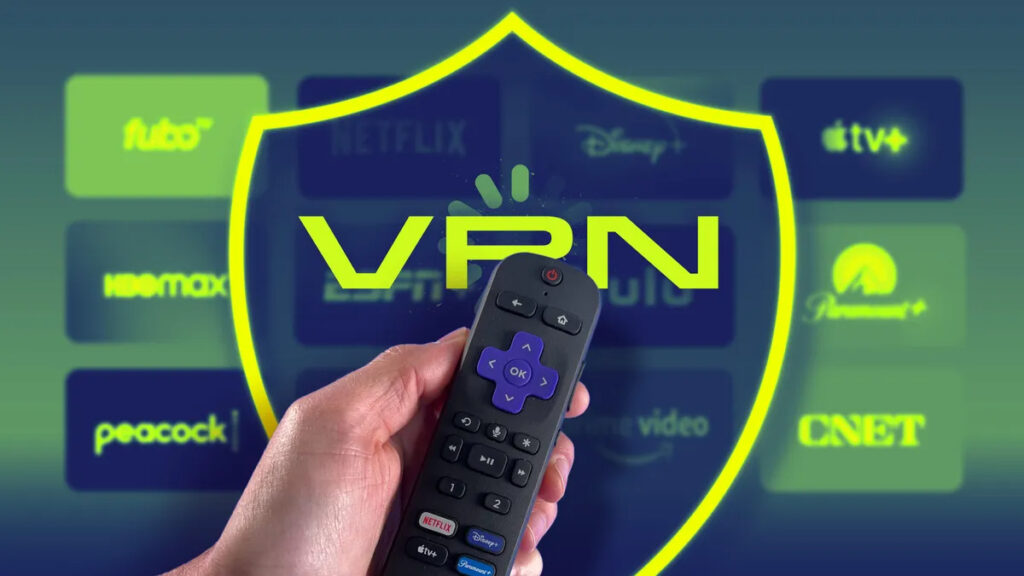So, you’ve heard about VPNs and their many advantages – from enhanced online privacy to access to region-restricted content. But setting up a VPN might seem daunting if you’re not a tech guru. Don’t worry; we’ve got you covered. In this guide, we’ll walk you through the installation process and unravel the intricacies of VPN setup. When you finish reading, you’ll be well-equipped to enjoy a safer and more open internet. So, let’s dive right in!
What is a VPN and Why You Need It
A VPN, or Virtual Private Network, is like a secure tunnel on the internet that shields your online activities from prying eyes. It’s your cloak of invisibility in the digital realm. When you connect to a VPN, your internet traffic is routed through an encrypted server, making it nearly impossible for anyone to track your online moves. But why should you use one?
Why Should You Use a VPN?
- Protect Your Online Activities: From sending emails to shopping online or paying bills, a VPN ensures that your personal information stays safe from threats.
- Keep Your Web Browsing Anonymous: You can surf the web without leaving a trace, maintaining your privacy and anonymity.
- Bypass Geographic Restrictions: Access blocked websites and enjoy streaming content that might not be available in your region.
- Stay Safe on Public Wi-Fi: Public hotspots can be a breeding ground for cyberattacks. A VPN shields you from snoopers and secures your connection.
- Anonymity While Torrenting: A VPN keeps you off the radar if you engage in peer-to-peer file sharing.
Potential Drawbacks of Using a VPN
While VPNs are essential for online security, it’s important to be aware of some potential downsides:
- Connection Speeds: Some VPNs might slow down your internet speed, especially if the server is far away or experiencing issues.
- Dropped Tunnels: A dropped VPN connection can leave you exposed. Automated connection termination can mitigate this risk.
- Downtime: VPN servers occasionally require maintenance, causing interruptions in your online work.
- Blocked Services: Certain services rely on your IP information, which a VPN can mask, affecting their reliability.
Choosing the Right VPN for Your Needs
Selecting the right VPN hinges on your specific requirements. There are two primary types: client-to-site and site-to-site.
- Client-to-Site VPN: Ideal for individual users, this type allows you to connect to a network remotely. Popular options include NordVPN, OneLogin, and OpenVPN.
- Site-to-Site VPN: Designed for connecting entire networks securely, it’s a great choice for businesses. Examples of site-to-site VPN software include Palo Alto Networks, Barracuda, and OpenVPN.
When evaluating a VPN, ask yourself:
- Is it a paid or free VPN? Paid VPNs are more reliable, as free ones often compromise on data security.
- Does the VPN keep logs of your digital traffic? Ensure the provider prioritizes your privacy by not retaining your online activities.
- Does the VPN use strong encryption? Look for protocols like AES-256 for maximum security.
Setting Up a VPN Server
Setting up a VPN server isn’t as complex as it might sound. Here’s a step-by-step guide for various operating systems:
Setting up a VPN server on Windows 10
- Search for “VPN” on Cortana.
- Select “VPN settings” and click the ‘+’ sign next to “Add a VPN Connection.”
- Choose “Windows built-in” from the dropdown menu.
- Populate the fields with information from your VPN provider.
- Save the details and select your Wi-Fi connection. Pick the VPN connection you created, and you’re ready.
Setting up a VPN server on Mac
- Click “Network” in System Preferences.
- Select the ‘+’ sign and choose “VPN.”
- Fill in the required details provided by your VPN provider.
- If needed, add additional information like proxies or TCP/IP settings.
- Click “Apply” and “OK,” and you’re ready to connect.
Setting up a VPN server on Android
- Open “Settings” on your Android device.
- Navigate to “Wireless and Networks” and tap “More.”
- Select “VPN” and tap the ‘+’ sign.
- Choose your preferred protocol and input details from your VPN provider.
- Click “Save” to connect to your VPN.
Setting up a VPN server on iOS
- Open “Settings” and go to “General,” then “VPN.”
- Click “Add VPN Configuration” and select the VPN type.
- Enter details provided by your VPN provider.
- Tap “Done” and switch the status to “On.”
Understanding VPN Protocols
VPN protocols are the backbone of secure connections. Here are the five key protocols:
- OpenVPN: An open-source, versatile protocol that adapts well to different configurations.
- L2TP/IPSec: A common, secure, fast protocol that creates specific secure tunnels.
- PPTP: Widely used but flawed for security, designed for dial-up networks.
- SSTP: Secure socket tunnelling, mainly for Windows, offers security and speed.
- IKEv2: Designed for mobile devices, it serves a similar role to a VPN.
FAQs about Setting Up a VPN
1. How much does it cost to set up a VPN?
Setting up a VPN can cost anywhere from $2 to $8 per month, depending on your chosen provider and subscription duration. Longer-term plans are generally more cost-effective.
2. Is it hard to set up a VPN?
Setting up a VPN is typically straightforward, especially with VPN apps. Just install, log in, and you’re ready – no need for complicated configurations.
3. Is it illegal to use a VPN?
In most countries, VPNs are perfectly legal. However, using a VPN for illegal activities remains unlawful. Always abide by the laws of your country.
4. Can you be tracked if you use a VPN?
No, a good VPN conceals your original IP address, making tracking nearly impossible. However, search engines and some websites might detect your VPN usage.
5. What country should I set my VPN to?
Opt for countries with no data retention laws or those unaffiliated with surveillance alliances for the best privacy protection.
6. How do I know if my VPN is working?
Many websites allow you to check your IP address. If it’s different from your non-VPN IP, your VPN is working, ensuring your online activities remain private.
In conclusion, setting up a VPN might seem intimidating initially, but enhancing your online security and privacy is crucial. Whether you’re working remotely or just browsing the web, a VPN ensures you remain shielded from prying eyes and potential threats. So, take the plunge and enjoy a safer, more open internet experience with your newly acquired VPN setup skills.